This goes without saying, but the extensive Plugin repository on WordPress.org is the number 1 most trusted and referred-to directory for plugins. The sheer number of plugins hosted and being added everyday doesn’t deter the users in the slightest. As such, the official plugin directory is the first place for a developer to share his work with the community (and get some name and fame in the global WordPress community in the process)…
It also goes without saying that given the significance and added perks, the directory wouldn’t let just anyone host their plugins. So to maintain standards, the community monitors and reviews the plugins that are submitted for hosting.
This post breaks down the steps developers need to take in order to share their plugins with the WordPress users.
Note: This post assumes that your plugin files are ready: including screenshots. We will discuss how to include other mandatory details (like the readme.txt file) in the steps below.
You’ll start by:
Step 1. Logging in to your WordPress.org account
Self explanatory: You need an account on WordPress.org to be able to upload a plugin. Login to WordPress.org
Step 2. Managing the plugin files before submission
All your plugin files need to be placed in one .zip archive. Here’s how to do it right:
- Readme.txt: This file will hold all information regarding your plugin. Based on this info, your plugin shows up in search results when users are looking for similar keywords in Plugins Directory.
- Thankfully, WordPress provides a sample file to be used as format. You can find it here.
- Alternatively, you can use this tool by GenerateWP, which generates a custom readme.txt file based on the info you provide in the step-by-step form.

Source: GenerateWP
-
- Once you’ve created the readme.txt file, validate it to ensure you got all necessary info using the official validator tool (which can be found here)
- Create a sub folder within your plugin’s main folder. Name it ‘assets’. Place all your plugin screenshots, along with the header banner that appears on the WordPress.org page for your plugin in this folder.
Your plugin folder should contain: Main plugin file(s), assets subfolder (images), and readme.txt.
Compress the main plugin folder (zip) and upload it to cloud or your own server.
Step 3. Putting the plugin up for review

Go to this page: Add Plugin page, fill out the required details (along with the link to your plugin) and click ‘Send Post’.
Now all you have to do is wait for an unspecified amount of time (depends on how many plugins were in queue for review before you… OK too much rhyming).
If you receive an email from review team approving your plugin hosting request, congratulations. You can now proceed to step 4.
Step 4. The Subversion Repository
This looks more difficult than it is in reality. If you’re familiar with version control tools like Git, you’ll breeze through this.
WordPress used SVN to store and keep track of all plugins, their revisions and new versions. Check out the page for Subversion Repository for more details on how to upload, edit, and tag your plugin via SVN.
To make this easier, I prefer using a GUI client like Versions (for Mac) or Tortoise (for Windows). On Tortoise you will need to organize the plugin files like this:
- Branches: Stores/releases all major version updates.
- Tags: Stores/releases all minor version updates.
- Assets: Same function; stores all screenshots and images.
- Trunk Folder: Houses the beta version for development and testing phases.
Keep in Mind: You’ll need to put the readme.txt file in the Subversion repository too.
Once all your plugin files are hosted on Subversion Repository, you essentially get the benefits of a centralized remote server through which you get to manage, revise, and keep track of all plugin files, their versions and changes, and ‘downloads’ statistics/ history to see how many times the current (and preceding) versions of your plugin have been downloaded.
Once you’ve uploaded all the files and committed the changes, you’re done. The plugin shows up in the official directory on WordPress.org in a couple of minutes.
Submission Guidelines:
WordPress Plugin review team focuses more on licensing and copyright aspects of your plugins than the code (their main goal is to keep the spammers at bay, so it helps if you aren’t one). This means that unlike the submission guidelines for commercial marketplaces, the WordPress plugin guidelines are easygoing:
- Your plugin should be licensed under GPLv2 (or above). If you fail to specify a license, the review team will assume it’s under GPLv2 by default.
- Your plugin shouldn’t do anything “illegal” (the definition of ‘illegal’ is unspecified in this context, but it usually refers to unethical tracking, malware and backdoors, etc.)
- Use of Subversion directory is mandatory.
Endnote
The only bit of trouble is getting the hang of SVN, especially for developers who are new to version control. But let’s be honest, if you’re sharing your work with millions of people, you may as well pick up some good project management habits along the way.
Look at it in that way; it might help.
Written by Lucy Barret: Lucy Barret is an experienced WordPress developer, working for HireWPGeeks Ltd. and providing PSD to WordPress service . She is also a blogger and loves to contribute as a Guest Author at top blogging sites. You can even follow her company, HireWPGeeks on Facebook




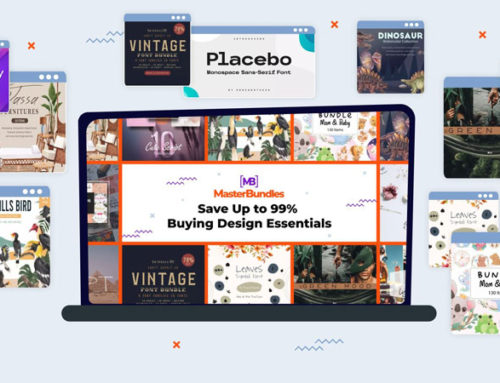
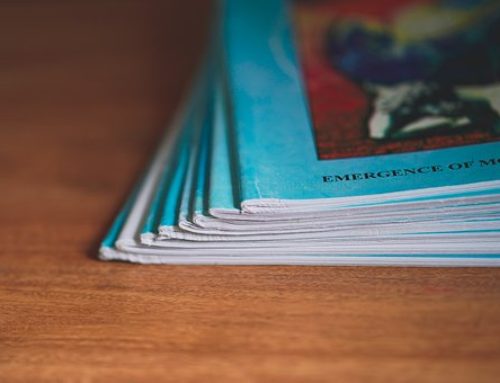


Leave a Reply